Twitter allows users to easily share various types of media on the platform. However, when encountering certain content, a warning is displayed indicating that the media may contain sensitive material. This warning is accompanied by an eye symbol with a diagonal line, and the content can only be viewed after interacting with it. Seeing this message repeatedly as you scroll through your feed can be bothersome. So, how can you disable sensitive content on Twitter?
What does Twitter consider as sensitive content? Is it possible to turn off this warning on different devices such as Android or iOS smartphones? Keep reading to find out how to eliminate the sensitive content warning.
How To Turn Off Sensitive Content on Twitter
Why do you keep receiving sensitive content warnings repeatedly on Twitter, even after requesting to see the media once? Before explaining how to disable sensitive content on the platform, let’s understand what this label means.
Sensitive content refers to any media that could potentially disturb viewers. This definition is quite broad, considering the diverse user base of Twitter that it aims to accommodate.
Does this imply strict rules on what can be shared on the site? Not necessarily, especially when compared to other social media platforms.
Twitter has implemented sensitive content warnings to ensure equal treatment for all users. It alerts individuals about potentially upsetting photos and videos, giving them the choice to view or skip the content as they scroll through their timeline.
If you’re comfortable viewing any content, removing the warning is simple. By selecting “Show,” you can access the media whenever the message appears.
What Does Twitter Consider as Sensitive Content?
When it comes to disabling sensitive content, what triggers the warning to show up on your timeline? Twitter identifies five categories of sensitive media:
- Adult nudity and sexual activity;
- Bestiality and necrophilia;
- Graphic content;
- Excessive violence;
- Violent sexual behavior.
Sharing content that falls under bestiality, necrophilia, excessive violence, and violent sexual behavior is a severe breach. Twitter enforces strict measures against accounts that post such media. Upon receiving the initial warning, users are required to delete the content.
A second or subsequent violation will lead to an account suspension. Likewise, if a significant portion of tweets contain this type of content, an automatic suspension will occur.
There are exceptions for certain types of sensitive media. For example, educational and documentary content may be permitted by Twitter. If there is a medical, artistic, or health-related justification, the platform might allow it.
Content related to hunting, food processing, and religious beliefs may not necessarily violate Twitter’s policies. Nonetheless, it is advisable to refrain from posting such content whenever possible.

Guidelines for How To Turn Off Sensitive Content on Twitter
After following the steps to disable sensitive content on Twitter, you will typically come across content that includes adult nudity, graphic material, and sexual behavior. Twitter has specific guidelines for handling these types of content.
Just because you see this content doesn’t mean that Twitter approves of it. The platform still works to ensure that sensitive media is not easily accessible to everyone. It will not be prominently displayed on any part of a user’s profile, such as community cover photos, list banner images, header and profile photos, and live video. Sensitive media cannot be used in these areas.
If a Twitter user tweets sensitive content, they must inform the platform that their account contains such content. Twitter will then issue a warning to anyone who visits that user’s profile.
If you want to post sensitive tweets, such as raising awareness about a local event, you can mark your tweet as sensitive. This can be done for individual posts.
For users like a local news agency with multiple posts containing sensitive content, marking all posts as sensitive is more efficient than doing it tweet by tweet. You can indicate that the media you are posting contains sensitive content through the app or web settings.
How To Turn Off Sensitive Content on Twitter: 3 Simple Ways?
Graphic content includes crimes, medical procedures, violence, accidents, and death. Adult nudity and sexual activities are considered consensual sexual content. If you are comfortable with sensitive media such as graphic content, adult nudity, and sexual behavior, here is how you can disable sensitive content on Twitter if you do not want to see it in your feed.
How To Turn Off Sensitive Content on Twitter Using a Browser
There are various ways to disable sensitive content on Twitter. If you are not using the official app, the only alternative is to use a web browser. Below is a step-by-step guide for each browser:
- Start by visiting the Twitter website and logging into your account;
- Next, click on More from the sidebar, which is the last option in the menu;
- From the drop-down menu that appears, select Settings & Support;
- On the following page, click on Settings and Privacy to access the Settings page;
- Now, choose Privacy and Safety from the menu that pops up;
- Locate Content You See below Your Twitter Activity;
- Look for the option Display Media That May Contain Sensitive Content and check the box to activate this setting. By default, sensitive content will be hidden.
Your settings will be saved automatically. You can return to your timeline and refresh the page. There will no longer be a warning message when viewing tweets with sensitive media.
How To Turn Off Sensitive Content on Twitter App?
If you’re using Twitter on your Android phone, do you need to go to the website and follow instructions to disable sensitive content? Luckily, it’s a simple process. Follow these seven steps to turn off sensitive content on the Twitter app for Android:
- Open the official app on your phone and log in;
- Swipe left on your timeline or tap on your profile icon;
- Select Settings & Support from the sidebar menu;
- Tap on Settings and Privacy to access the Settings tab;
- Choose Privacy and Safety;
- Find Content You See and select Display Media That May Contain Sensitive Content;
- Enable this setting by tapping on it.
Check your homepage for any sensitive tweet warnings. If you followed all the steps, there should be no disclaimers. For added security, close and reopen the app.
How To Turn Off Sensitive Content on Twitter on iPhone
The previous guidelines on how to disable sensitive content on Twitter were specifically for Android devices. However, if you are using an iPhone, there is no direct way to do this within the Twitter app itself.
To disable sensitive content on your iPhone, you will have to go to the Twitter website using a web browser and make the necessary changes in the privacy settings. This method works on any well-known browser like Chrome, Firefox, Opera, or Safari. Simply follow the instructions listed under the Web section.
If you are unable to locate the option on your iPhone, you can try enabling the Desktop Site feature on your mobile browser. This may help in accessing more features and settings that are available on the desktop version of the website.
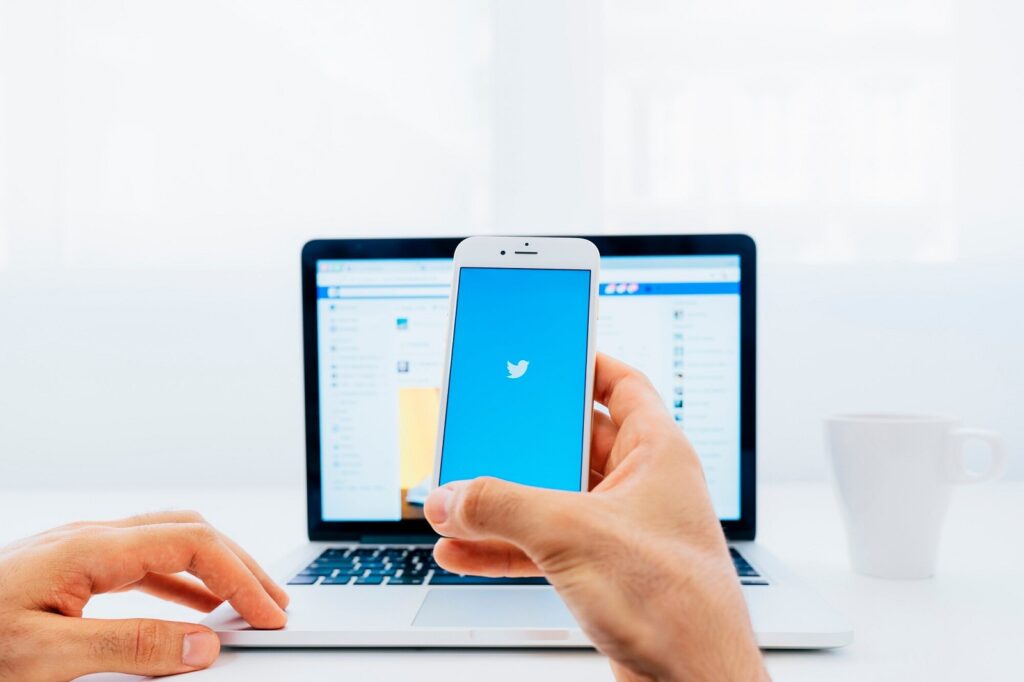
How To Turn Off Sensitive Content on Twitter Search?
Even though you tried to turn off sensitive content on Twitter following the instructions provided, you still encounter the same issue when using the search function. This is because Twitter has disabled this option by default. To bypass the platform’s filter and enable sensitive content in search results, follow these steps:
On the Web:
- Visit your Twitter timeline or homepage and click on More in the sidebar;
- Proceed to Settings & Support > Settings and Privacy > Privacy and Safety;
- Click on Content You See and access Search Settings;
- You will notice that Hide Sensitive Content is enabled. Uncheck the box to disable it.
On Android Devices:
- Open the official app and tap on your profile photo;
- Navigate to Settings & Support > Settings and Privacy > Privacy and Safety;
- Tap on Content You See and select Search Settings;
- Locate Hide Sensitive Content and toggle the setting to disable it.
On iOS Devices:
Unfortunately, the iOS app does not have the feature to disable Hide Sensitive Content directly within the app. To disable this feature on Twitter using an iOS device, you will need to use a web browser and follow the same steps outlined for desktop or Android devices.
To disable Hide Sensitive Content on Twitter using your iOS device, open a web browser such as Safari or Chrome and log in to your Twitter account. Then, navigate to your Twitter settings by clicking on your profile picture in the top menu and selecting “Settings and privacy” from the dropdown menu.
In the settings menu, look for the “Privacy and safety” section. Within this section, you should find an option called “Content preferences.” Click on this option to access the content settings for your Twitter account.
Within the content preferences, you should see an option to toggle off “Hide sensitive content.” Disable this option to allow sensitive media to start appearing in your Twitter search results.
If after disabling Hide Sensitive Content, you do not see any changes in your search results, you can try refreshing the page, restarting the browser, or logging out and back into your Twitter account. Sometimes, changes may take a moment to reflect, so it’s a good idea to check again after making the adjustments.
By following these steps on your iOS device’s web browser, you can effectively disable Hide Sensitive Content on Twitter and start seeing sensitive media in your search results. Remember that these settings are specific to each platform, so changes made on the web browser will not affect the iOS app settings.

Following Up on How To Turn Off Sensitive Content on Twitter
You now have the knowledge to disable sensitive content on Twitter, allowing you to view all types of media without any labels. This will make browsing through your Twitter feed a smoother experience.
While there are various systems in place to detect sensitive content, some may slip through undetected. If you come across media that falls into the restricted category, it is important to report it. This helps maintain a safe environment for all users on the platform. Here is how you can report sensitive content to Twitter:
On the Web or App:
- Open Twitter and locate the tweet containing sensitive media;
- Click on the three-dot icon next to the post, which is available on both the web and the official app;
- At the bottom, select Report Tweet;
- When prompted to provide a reason, choose It Displays a Sensitive Photo or Video;
- Follow the instructions provided by Twitter carefully and answer all questions truthfully, as reports are taken seriously by the platform.
When a report is submitted to Twitter regarding a tweet that potentially violates their rules, the platform’s team will review the reported tweet to determine if it indeed breaches their guidelines. If the tweet is found to be in violation, Twitter will notify the account owner about the issue. The severity of the violation will then be assessed to decide on the appropriate action to be taken.
One possible action that Twitter may take against an account that repeatedly violates their rules is issuing a shadow ban. A shadow ban restricts the visibility of an account’s tweets and interactions without notifying the account owner. This means that the account user may not realize they have been shadow banned, as they can still see their own content but others may not. It is a way for Twitter to limit the reach of accounts that engage in behavior deemed harmful or inappropriate.
In some cases, individuals may want to remove tweets containing adult content or sensitive media from their profile, especially if they are in a professional setting where their social media presence is being scrutinized, such as during job interviews. However, manually deleting multiple tweets one by one can be a time-consuming process.
To streamline this process, users can utilize tools like TweetDelete, which allows them to delete multiple tweets containing sensitive content in just one click. By using TweetDelete, individuals can efficiently clean up their Twitter profile and ensure that any inappropriate or outdated content is removed quickly and easily. This can be particularly useful for maintaining a professional online image and ensuring that past tweets do not come back to haunt them in the future.


