Archiving videos from Twitter provides a convenient method to retain your preferred clips for viewing anytime, even without an internet connection. This applies across various devices including PCs, Macs, Android phones, and iPhones, each offering different techniques to securely download and store videos from Twitter.
This comprehensive guide will explore the most efficient strategies for transferring Twitter videos to your devices, ensuring you always have your favorite clips at your fingertips.
Comprehensive Guide to Downloading and Promoting Videos from Twitter on Your Computer (Mac/Windows)
Downloading and effectively promoting videos from Twitter requires both the right tools and a reliable internet connection. Here’s a detailed guide on how to seamlessly perform both tasks:
Choosing a Video Downloader
First, select a reliable video downloader.
Locating the Video
- Open Twitter in your web browser;
- Navigate to the tweet containing the video you wish to download;
- Click the Share icon beneath the video.
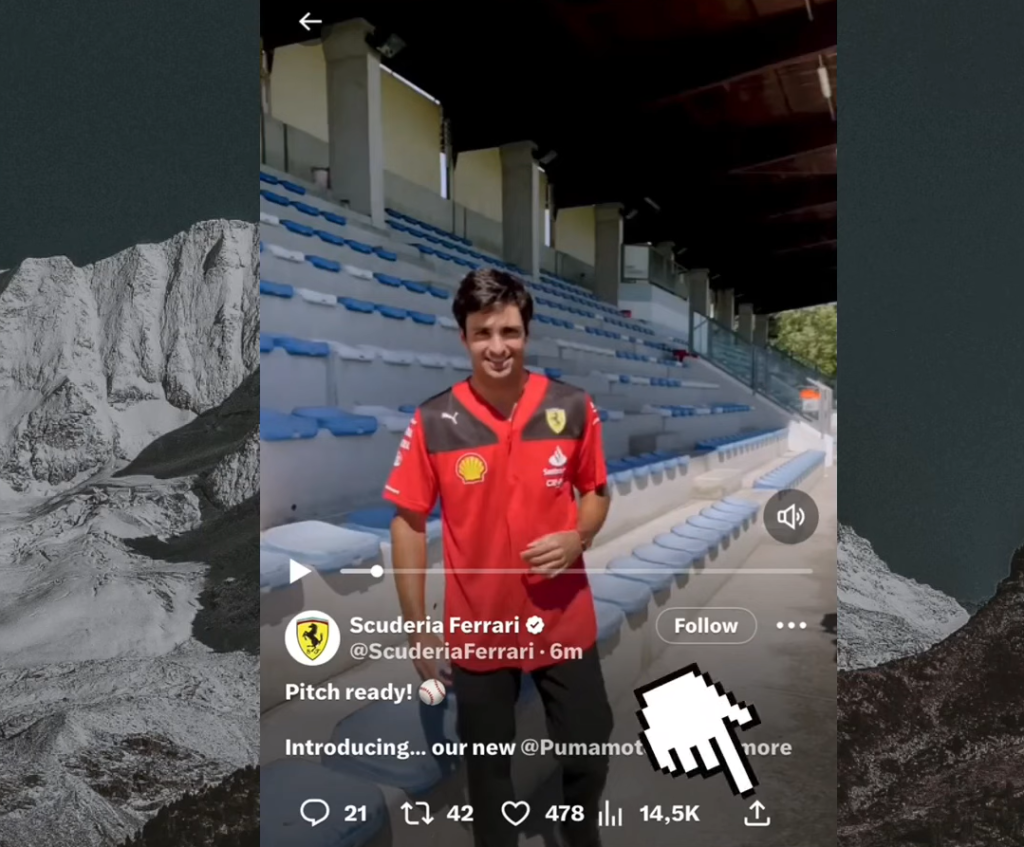
Downloading the Video
Choose ‘Copy link to Tweet’ from the options.
- Paste the copied URL into the designated field of your chosen downloader tool (e.g., where it says “Enter link/URL”) and press the Download button;
- Select your preferred video resolution and format. Opting for the highest available quality is generally recommended.
Saving the Video
- Click on ‘Download’, or right-click on the ‘Download Video’ button and choose ‘Save Link As…’ to save the video under a specific name;
- Find your downloaded video in the “Downloads” folder on your PC.
Expert Advice: Enhancing Your Experience with Browser Extensions
- For an even more streamlined process, install a Google Chrome extension of your video downloader tool;
- Whenever you find a video on Twitter that you want to save, simply click on the tool’s browser extension icon and select “Download”.
Promoting Your Video on Twitter
After downloading, consider the best strategies for promoting your video on Twitter to maximize visibility and engagement.
By following these steps, you can not only download your favorite Twitter videos easily but also leverage them effectively for digital promotion.
How to Save Twitter Videos to Your Android Phone
If you’re keen on enjoying Twitter videos offline on your Android phone, follow these steps to install them:
Setting Up a Video Downloader
- Open the Google Play Store on your Android device;
- In the search bar, enter terms such as “Download Twitter Videos” or “Twitter Video Downloader”;
- Select a reputable app that boasts positive reviews and robust security measures, then proceed to download and install it.
Capturing the Video Link
- Launch the Twitter app on your phone;
- Find the tweet with the content you wish to keep;
- Tap “Share” located below the tweet and choose “Copy Link” to grab the video URL.
Initiating the Download
- Start the video downloader app you’ve installed;
- Insert the copied URL into the specified area within the app;
- Look for a download icon, often represented by a downward arrow, and tap on it;
- You’ll be asked to choose the quality of the video. Pick the option that suits your preference;
- Confirm your choice by hitting the download button next to your selected quality setting.
Following these instructions, the video will begin downloading, allowing you to watch it anytime, even without internet access.
The Google Play Store hosts a variety of apps capable of downloading Twitter videos. Two notably efficient apps are “All Video Downloader” and “Download Twitter Videos.” These apps are well-regarded for their ease of use and effective downloading capabilities. When selecting an app, consider checking user reviews and app ratings to ensure reliability and performance.
Save Twitter Videos Easily on Your iPhone
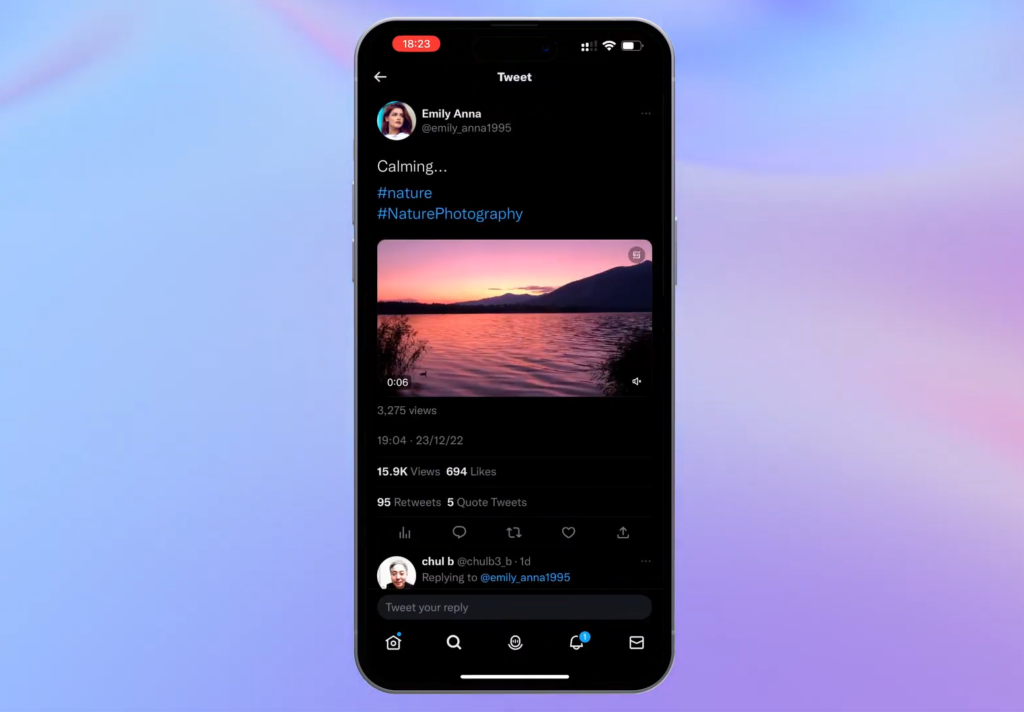
You can download Twitter videos on your iPhone using the following methods:
Method 1: Using TVDL Siri Shortcut on iOS Devices
iOS devices come equipped with a functionality that lets you archive Twitter clips directly on your device without the need for third-party applications. This feature, known as TVDL, operates through a Siri shortcut. Here’s a step-by-step guide:
- Identify the Clip: Navigate to the clip on Twitter you wish to keep and select “Share”;
- Sharing Options: From the sharing menu, opt for “Share Tweet Via”;
- Activate TVDL: From the list of options, select the appropriate TVDL shortcut;
- Quality Selection: Decide on the quality of the clip (high, medium, or low) and confirm your choice to commence saving the clip using the Siri shortcut.
Method 2: Downloading via the TweetSave App
For those preferring a third-party application, the TweetSave app offers a straightforward process:
- Install TweetSave: Go to the App Store, search for TweetSave, and install it;
- Link Copying: Open Twitter, find the tweet containing the clip you want to download, tap “Share,” then “Copy Tweet Link”;
- Using TweetSave: Launch TweetSave, paste the previously copied URL into the link field;
- Start Download: Hit “Download,” choose your preferred quality, and the clip will be saved directly to your iOS gallery.
Download Eligibility for Blue Tick Subscribers on X
Having a verified blue tick on X comes with several perks, such as better visibility and access to a variety of tools and features, including video downloads. Yet, there are certain restrictions associated with downloading videos:
- Implementation Date: Only content uploaded after July 25, 2023, is eligible for download by verified badge holders, following the latest policy update;
- Content Owner’s Approval: Download permissions are contingent on the original uploader’s settings. If they opt to restrict downloads, even verified users are barred from downloading their videos, honoring the creator’s control over their work;
- Age Limitations: The download functionality is off-limits to users younger than 18, in line with the platform’s commitment to safety and regulatory compliance.
Beyond these limitations, the blue tick also offers additional advantages, including enhanced credibility, access to detailed analytics, and prioritized customer support. It’s important for verified users to understand these restrictions to effectively utilize their privileges and align their expectations with the platform’s capabilities.
Conclusion
By adhering to the methods described in this guide, you can effortlessly save content from Twitter to your PC, Mac, Android, or iPhone. From employing browser extensions and third-party apps to utilizing Siri shortcuts, these steps ensure quick and secure retrieval of clips. Whether you’re mobile or aiming to maintain a personal collection, these techniques offer the flexibility to enjoy Twitter content whenever and wherever you like. It’s important to select dependable tools and apps to ensure the process is both safe and efficient.
FAQ
Embedding a Twitter video on your website involves a few simple steps:
1. Download the Twitter video to your device;
2. Sign in or sign up for a Wave.video account;
3. Go to the My Projects section and click on the Upload Video button;
4. Once it is uploaded, double-click on it;
5. Toggle the Embed button to your left, click Copy Code, and paste it into your website’s HTML.
For iPhone:
1. MyVid: A free app for iPhone and iPad that allows you to save content from Twitter with one tap. It also offers editing options like trimming, adding text, and adding music to the video;
2. Video Downloader Plus: An app that saves Twitter videos in HD and SD formats. It supports multiple languages and provides an easy-to-use interface.
For Android:
1. Video Downloader for Twitter: An app that lets you download and save content from Twitter easily. It allows you to set the download folder and keep track of your downloads;
2. Video Downloader Pro: An app that lets you save videos from Twitter in HD or SD formats. You can select the resolution and quality of the content before downloading.
Uploading a video on Twitter is straightforward:
1. Tap the Tweet button and click on the media icon at the bottom of the menu prompt;
2. Select a video from your device, add text and emojis if desired, then hit Tweet;
3. Wait until the upload; it should be live in a few minutes.


