Twitter has evolved into a platform for dialogue, information sharing, and discovery. Every tweet, retweet, and like contributes to a broader narrative of online interaction, reflecting personal growth, market trends, or global events. Reviewing your Twitter history provides insights into your digital presence, the effectiveness of your communications, and potential data recovery. This guide explores various aspects of examining your Twitter history, from simple tweet reviews to comprehensive data analysis, offering tools for anyone looking to understand their digital past.
Understanding Twitter History
Twitter history comprises all activities undertaken by a user on the platform. This includes tweets, retweets, likes, and searches, each marking a digital footprint that cumulatively defines a user’s presence on the site. Every action taken is a piece of the puzzle that can serve multiple purposes when reviewed retrospectively.
Accessing Twitter history must be handled with care, especially considering privacy and data security. Users should be aware of what their history reveals and who can access this information, especially when using third-party tools for analysis.
Accessing Your Tweet History
Using Standard Twitter History Search
Standard Twitter history search allows users to check their own or another user’s Twitter history. To use this feature:
- Visit Twitter;
- In the search bar, type the username along with the specific date range you wish to search.
Twitter lets you view past tweets by specifying a date range, allowing you to see the earliest tweets from when you joined Twitter. This method makes it easy to revisit earlier tweets or find specific content from the start of your Twitter activity.
View Your Twitter History with Advanced Search
Twitter also maintains a history of all the tweets you’ve searched for on the platform. You can access this history using the Advanced Search feature. Here’s how:
- Go to Twitter Advanced Search;
- Enter the username in the “From these accounts” field under the “People” section;
- Use the pop-up calendar tool to select the start and end dates;
- Click the “Latest” tab to view tweets within the specified date range.
This method is great for reflecting on your first year of tweeting or your very first tweet. It also helps find important tweets you may need for current events or business purposes.
Downloading Your Twitter Archive
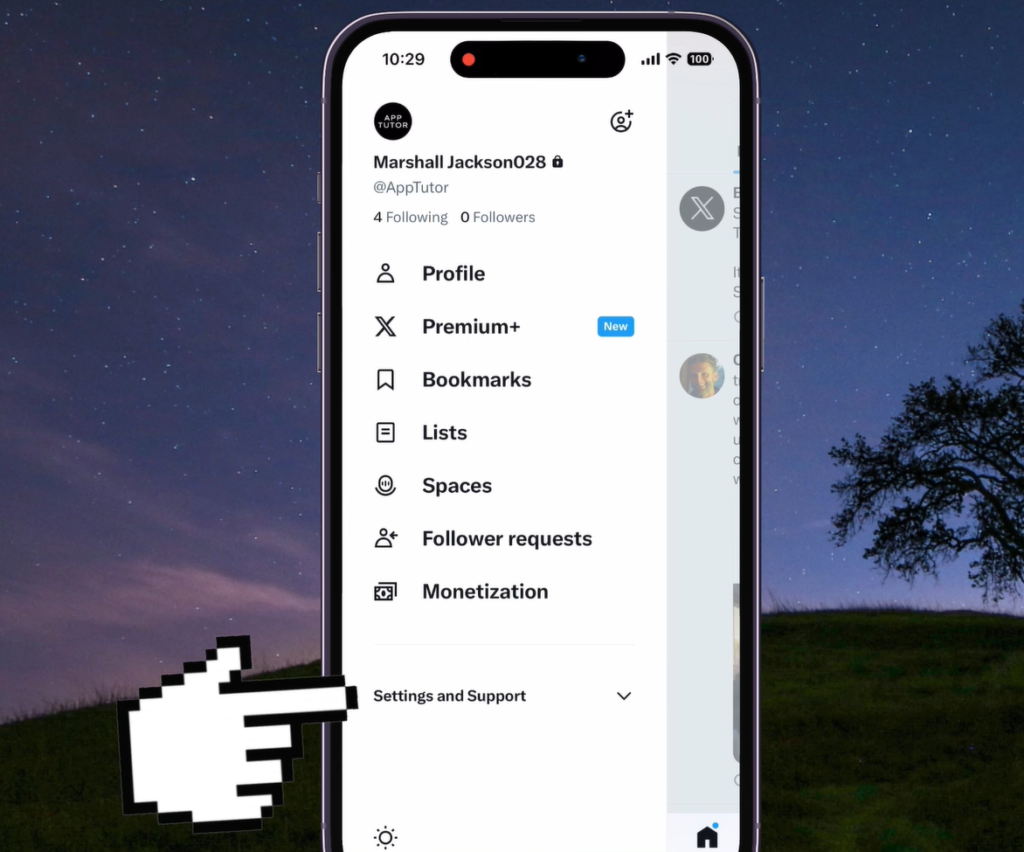
You can browse your Twitter search history by downloading your Twitter archive. Here’s how you can request, download, and view your Twitter archive:
- Click on your profile in the navigation bar and select “Settings and privacy” from the menu;
- Tap on “Your account”;
- Click “Download an archive of your data”;
- Enter your password and click “Confirm.” To verify your identity, click “Send code” to your email address and phone number on file. If you do not have a phone number or email address, you will be redirected to the Account Information page;
- Enter the code sent to your phone number or email address;
- Click the “Request archive” button to request your Twitter search history. If your Twitter account is connected to Periscope, you can also request your Periscope data archive directly from Periscope;
- Twitter will notify you via email or push notification (if you have the Twitter app installed) when your archive is ready. Go to Settings and click the “Download Data” button under the Download Data section;
- After receiving the email, log in to your Twitter account and click the “Download” button to download a “.zip” file containing your Twitter archive.
Note: Twitter will email you a link to download your Twitter archive within a few days. The archive will contain your entire Twitter history, including all tweets, retweets, and favorites. If you have any questions or problems downloading your archive, please visit the help page for more information.
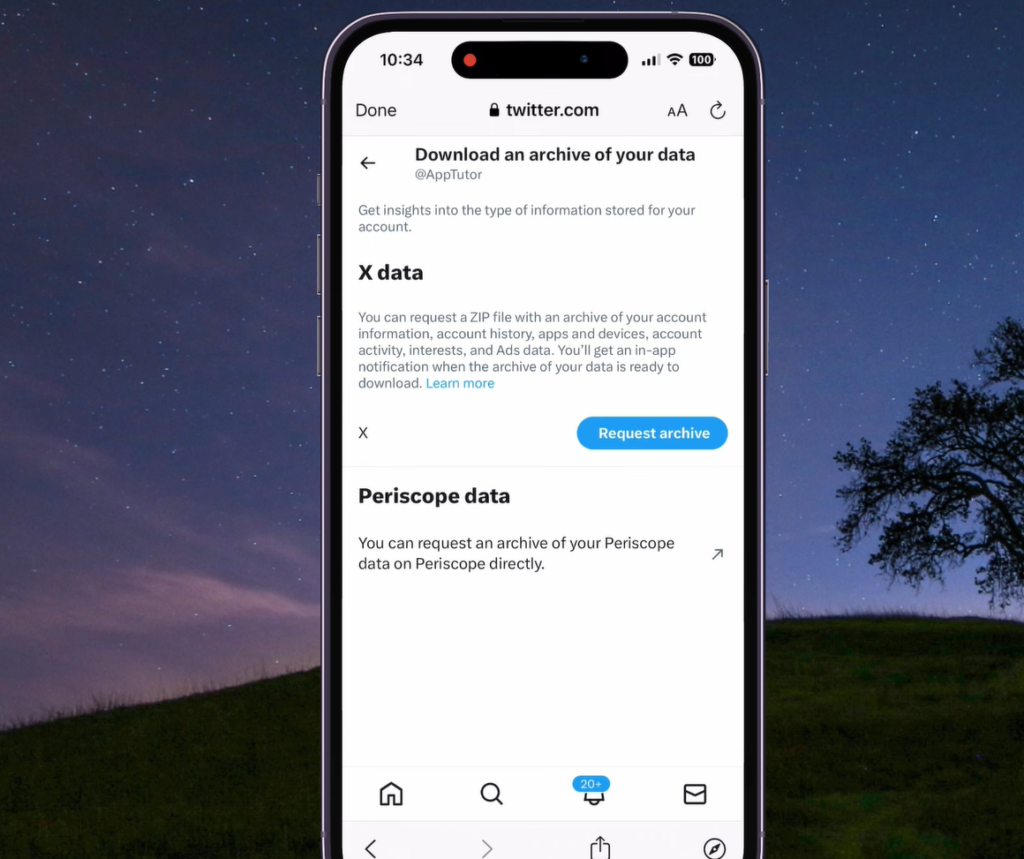
Advantages of Reviewing Your Twitter History
Leverage Old Tweets for Maximum Impact
Your Twitter search history is a valuable resource for finding engaging content from the past. By resharing older posts, you can keep your followers updated and engaged. Revisiting past content can inspire new ideas for future tweets, allowing you to maintain a consistent posting schedule without constantly creating new content from scratch. This strategy is particularly useful during content droughts or when looking to re-emphasize important messages.
Tell Your Brand’s Story
Using your Twitter search history, you can create a series of tweets that narrate your brand’s story. By highlighting key milestones, achievements, and significant events, you can attract more followers and foster a deeper connection with your audience. This approach can also help in maintaining a cohesive brand image and making your Twitter feed a more engaging and informative resource for followers.
Identify Resonating Content and Trending Topics
Reviewing your Twitter history helps identify content that resonates most with your followers. Analyzing this data provides insights into popular topics and follower interests. This information is crucial for developing an effective Twitter content strategy, as it allows you to focus on the themes and topics that generate the most engagement. Additionally, understanding trending topics can help you stay relevant and timely in your postings.
Improve Customer Service Through Conversation Analysis
Your Twitter search history can offer valuable insights into public conversations and opinions about your brand. By reviewing this history, you can spot areas needing improvement or address previously overlooked concerns. This enhances customer support and engagement, as it allows you to respond proactively to issues and feedback. Understanding the common questions and complaints can help in creating a better customer service experience.
Evaluate the Impact of Marketing Strategies
Analyzing your Twitter history allows you to assess the effectiveness of past marketing strategies. By examining previous tweets, you can determine what has worked well and what needs adjustment. This information helps refine your marketing techniques, ensuring you use proven methods and avoid repeating past mistakes. Metrics such as likes, retweets, and comments on past campaigns can provide valuable feedback on what resonates with your audience.
Enhance Audience Targeting
Understanding the demographics and behaviors of your followers through historical data can improve your audience targeting. By knowing which types of content attract different segments of your audience, you can tailor your messages more effectively. This can lead to higher engagement rates and a more loyal following.
Track Competitor Performance
By examining the Twitter history of competitors, you can gain insights into their successful strategies and campaigns. This comparative analysis can help identify industry trends and inform your own approach, ensuring you remain competitive and innovative in your marketing efforts.
Measure Growth Over Time
Reviewing your Twitter history allows you to measure your growth over time. By tracking follower count, engagement metrics, and the reach of your tweets, you can evaluate the success of your efforts and set realistic goals for future growth. This long-term perspective is essential for strategic planning and sustained success.
Improve Content Quality
Historical data can reveal which types of content perform best, enabling you to focus on quality over quantity. By analyzing past tweets, you can identify patterns in high-performing content and apply these insights to future posts, enhancing overall content quality and effectiveness.
Create Comprehensive Reports
For businesses and marketers, compiling reports on Twitter activity is crucial. Using historical data, you can create comprehensive reports that detail performance metrics, engagement rates, and audience insights. These reports can inform broader marketing strategies and help stakeholders understand the impact of social media efforts.
By leveraging these advantages, reviewing your Twitter history becomes a powerful tool for enhancing your social media strategy, improving customer engagement, and achieving your marketing goals.
Locating Twitter Search History
When typing into Twitter’s search bar, a drop-down list displays recent searches. This basic level of Twitter search history shows only a few recent searches.
Advanced Search allows for finding tweets by providing specific information such as Twitter handle, date range, and keywords, producing more accurate results.
To view all searches made since the account’s creation, download the complete Twitter search history. This allows for reviewing all past searches and taking any necessary actions.
Using Twitter Data for Analysis
Applications of Twitter Data
Twitter data is a rich resource that can be used for a variety of analytical purposes, providing valuable insights for both individuals and businesses.
For Individuals
- Personal Sentiment Analysis: By analyzing tweets over time, individuals can gain insights into their own sentiment trends. This involves examining the language and tone used in tweets to understand emotional patterns and shifts;
- Follower Growth Tracking: Tracking changes in follower count can help individuals understand what types of content attract more followers and foster engagement;
- Activity Trends: Reviewing data on tweet frequency and interaction rates can reveal patterns in social media usage, helping individuals optimize their activity for better engagement.
For Businesses
- Market Analysis: Businesses can use Twitter data to analyze market trends and consumer sentiments. By monitoring mentions of products, services, and competitors, companies can gain a clearer understanding of their market position;
- Campaign Success Measurement: By analyzing engagement metrics (likes, retweets, replies) associated with specific marketing campaigns, businesses can measure their success and determine the ROI of their social media efforts;
- Brand Sentiment: Analyzing the sentiment of tweets mentioning the brand helps businesses understand public perception and identify areas for improvement;
- Customer Feedback: Direct feedback from customers through mentions and replies can be invaluable for product development and customer service enhancement.
Tools for Deeper Analysis
To fully leverage Twitter data, various tools and methods can be employed to conduct a deeper analysis:
Tableau:
- Visualization: Tableau allows users to create interactive and shareable dashboards, making it easier to visualize complex data sets;
- Trend Analysis: With Tableau, users can track engagement trends over time, identify peak interaction periods, and analyze follower growth;
- Custom Reports: The tool enables the creation of custom reports that can be tailored to specific analytical needs, such as campaign performance or sentiment analysis.
Python Scripts:
- Data Collection: Python, with libraries like Tweepy, allows for efficient collection of large datasets from Twitter’s API;
- Natural Language Processing (NLP): Libraries such as NLTK or SpaCy can be used to perform sentiment analysis and keyword extraction, providing deeper insights into tweet content;
- Statistical Analysis: Python’s powerful statistical libraries (e.g., Pandas, NumPy) enable detailed examination of tweet engagement metrics, user demographics, and activity patterns;
- Automation: Scripts can automate the process of data collection and analysis, making it scalable for continuous monitoring and real-time insights.
Advanced Analytical Techniques
- Machine Learning: Applying machine learning algorithms to Twitter data can predict future trends, detect spam or bot activities, and categorize tweet sentiments;
- Network Analysis: Tools like Gephi can be used to analyze the network of interactions on Twitter, identifying key influencers and the spread of information within the network;
- Comparative Analysis: By comparing Twitter data with other social media platforms or external data sources, a more comprehensive understanding of market dynamics and user behavior can be achieved.
Practical Steps for Analysis
- Define Objectives: Clearly define what you aim to achieve with the analysis—be it improving engagement, understanding market trends, or tracking sentiment;
- Collect Data: Use tools like Python scripts or third-party applications to collect relevant Twitter data;
- Clean Data: Ensure the data is cleaned and preprocessed to remove any noise and irrelevant information;
- Analyze Data: Apply the chosen analytical tools and techniques to derive meaningful insights;
- Visualize Results: Use visualization tools like Tableau to present the findings in an easy-to-understand format;
- Interpret and Act: Interpret the results to inform decisions and strategies, and continuously monitor the data for ongoing improvements.
Clearing Your Twitter Search History
Twitter, like any other digital platform, can accumulate a significant amount of data over time, leading to slower performance. Clearing your search history and cache can improve the application’s speed and functionality. Whether you’re using a PC, Android, or iPhone, here are the steps to clear your search history on Twitter.
How to Delete Twitter Searches on Your Computer
- Access the Search Box: Click the search box located at the top right of your Twitter account;
- View Searches: You’ll find your recent searches under “Recent” and saved searches under “Saved searches”;
- Delete Individual Searches: To delete a single recent search, click the X icon next to the search you wish to remove;
- Clear All Searches: To delete all recent searches, click the “Clear All” button adjacent to “Recent” and confirm by hitting “Clear” when the popup appears;
- Remove Saved Searches: To permanently remove saved searches, click on the Trash Can icon beside each saved search.
How to Delete Twitter Searches on Your Android Device
- Open the Search Box: Tap the search box at the top where you can find regular and saved searches under “Recent” and “Saved searches,” respectively;
- Delete Saved Searches: To delete a saved search, tap the three vertical dots at the top right of the screen and select “Delete search”;
- Delete Regular Searches: To delete a regular search, long-press it and tap “Clear” when the popup appears;
- Clear All Recent Searches: Tap the “X” icon beside the “Recent” section to clear all your recent searches.
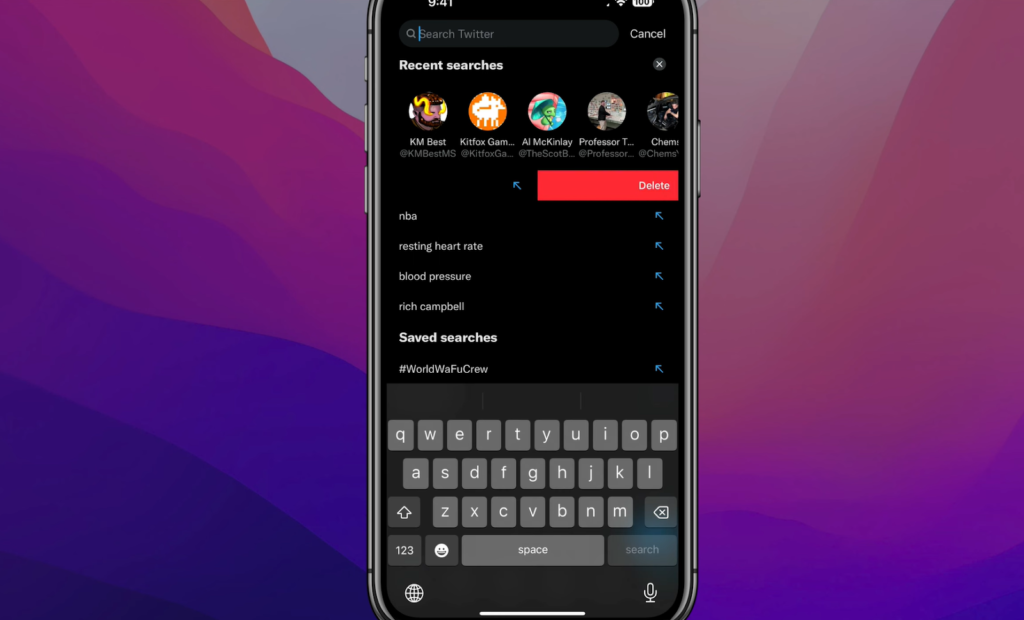
How to Delete Twitter Searches on Your iPhone
- Access the Search Icon: Tap the search icon within the Twitter app;
- Delete Individual Searches: To clear an individual regular or saved search, slide it to the left, and tap the “Delete” option;
- Clear All Recent Searches: To remove all regular searches at once, hit the ‘X’ icon beside ‘Recent Searches’ and tap ‘Clear’.
By following these steps, you can ensure that your Twitter app runs smoothly and efficiently, free from the clutter of old search data.
Conclusion
Understanding how to access and utilize your Twitter history is more than a technical skill—it’s a part of digital literacy in the 21st century. As we continue to navigate our lives online, these skills are crucial not only for personal management but also for professional growth and security. Embrace the tools and knowledge shared in this guide to make the most of your social media interactions and maintain a clean, beneficial digital footprint on Twitter.
FAQ
Twitter does not offer a built-in function to recover deleted search history. To save your Twitter history, use backup software or download the cache files from Twitter.
Yes, Twitter keeps track of your search history. You can view your recent searches by clicking on the search bar, where your recent queries will appear.
No, you cannot see other people’s search history on Twitter unless you have access to their account or device. There is no feature that allows viewing someone else’s search history.
Yes, Twitter may delete your search history if it violates their rules and creates a poor search experience for others. Under normal circumstances, Twitter does not delete your search history automatically.
Yes, Twitter offers an incognito mode. To enable it, go to Settings and then Privacy > Privacy and Safety. Tap Personalization and Data at the bottom of the page and toggle the switch to disable all personalization and data settings. This prevents your browsing history from being saved on the device.
1. Tap the search bar at the top of the screen;
2. Click the ‘X’ next to recent searches;
3. Tap “Clear” to delete all recent searches in one go.
There are three ways to access your search history:
1. Standard Search History: Enter your username and date in the search bar to find specific tweets;
2. Advanced Search: Use the Advanced Search feature to specify keywords, dates, and username handles to find specific search results;
3. Download Archive: Download the complete archive to get your entire search history.


